
Media Groups menu
Media Groups Overview
A Media Group (Media Group)
is simply a collection of Media Items that you perform operations on as a group.
Media Groups, provides a way to operate on multiple Media Items with a single button click (examples: Load, Play, Stop, Pause, Resume, etc.). You create Media Groups, with the Media Groups, Editor.
Use the
 Action Apply Mode
pulldown to select "Apply To Group" execution mode. Media Groups, are saved with the Media List for future use.
Action Apply Mode
pulldown to select "Apply To Group" execution mode. Media Groups, are saved with the Media List for future use.
Media Groups menu
Menu Locator: Media List Editor > Media Groups .
Menu Items
- Edit and Manage Groups - This pops up the Media Group List dialog (Figure 1.) which contains all the defined groups for the Media List. Select any Group in the list to Remove or Move it in the list. Click the Add button to add a new empty group. Click the Duplicate button to create a duplicate of the selected group. Click the Edit button to popup the Media Group Editor . (Figure 2)
- Create New Group with All Loaded Screens - As a productivity aid, you can quickly create a new group consisting of All of the currently Loaded Media Screens. Once created it is also automatically set as the Current Group. It will be named with a 4 character identifier (ex. Group-ABCD), but you can change the name if you plan to use the group in future sessions.
-
Select Current Group - The
Current Group
is used whenever the
 Action Apply Mode
is set to "Apply To Group" mode. Select the
Current Media Group
from the selection list.
Action Apply Mode
is set to "Apply To Group" mode. Select the
Current Media Group
from the selection list. - View Current Group - This pops up a viewer dialog showing the Current Media Group and its associated Media Items.
Media Group Editor
The Media Group Editor (Media Group Editor) allows you to make changes to a group. When you Load a group, Screens are Loaded in the order that Media Items are listed in the group.
- Name - Give the group a logical Name that describes its use. Used for list selection. Keep it short.
- Edit Description - Click the Edit Desc button to edit the Group description (optional). Useful if the Name is not sufficient to describe its purpose.
- Edit Items - Add, remove or reorder the Media Items that are contained in the group.
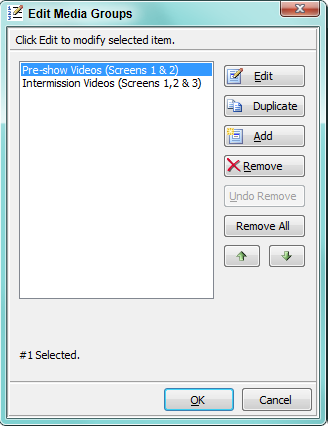
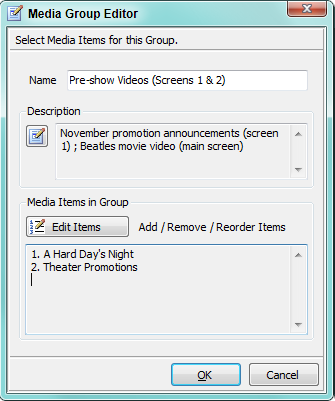
Example: Creating and Using a Media Group
Assume you want to play three videos simultaneously and Play/Pause/Resume/Stop all three in unison with one button click.
Create a New Media Group
- Go to Media Groups > Edit and Manage Groups menu to open the Media Groups List Editor.
- Click Add to create a new Group.
- Select the new Group. Click Edit to open the Media Groups Editor.
- Give the Group a logical Name.
- Click Edit Items. Then click Add to add the three video to this Group.
- You are done. Click OK (several times) as you close out the pop-up dialogs.
Set the Program in Media Group Mode
- On the Action Apply Mode toolbar, Click the Select Current Group button and pick the new Group.
- On the Action Apply Mode toolbar, click the Apply-To Current Group button. This sets the program in Media Group mode.

Play the Three Videos Simultaneously
Now with the program in Media Group mode, when you click any of the play buttons (Play/Pause/Resume/Stop), the button operation is applied to all the videos contained in the Current Group.
 Page Bottom
Page Bottom To Page Top
To Page Top