
DirectShow/LAV Filters
Advanced LAV Tweaking
Typically, you can leave these setting with the default install values. These screens are provided as a reference in case you want to do advanced perfromance tweaks.
Figure 1 shows 64-bit (x64) Windows system settings. The 32-bit (x86) Windows settings are similar.
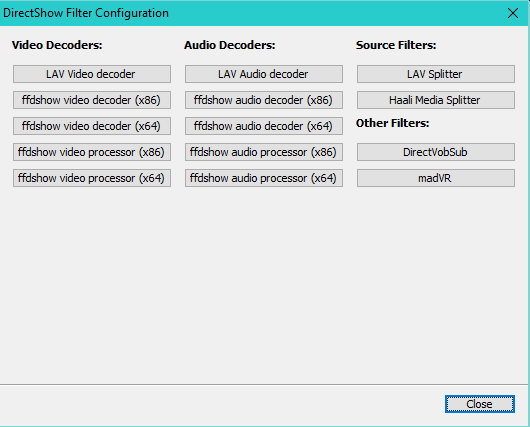
LAV Video Decoder
Video decoding offloaded to your graphics card GPU will lower the load on the computer CPU. Pick a Hardware Decoder (Figure 2a), then click Apply. Play a video with Video Mill and look to see if the GPU is being used by viewing the GPU Utilization graph in the Windows Task Manager (Figure 2b). If it shows no GPU activity, try another until you find one that gets invoked.
After you have picked a decoder for your hardware, select codecs you want applied to the hardware decoder (Figure 2a).
Enable Hardware/GPU Deinterlacing if available with the selected decoder.
Hardware Decoders
- DXVA2 (copy-back) - (Recommended) DirectX Video Acceleration (DXVA) is a Microsoft API specification for the Microsoft Windows and Xbox 360 platforms that allows video decoding to be hardware accelerated. (Also should work with most AMD graphics adapters.)
- Intel QuickSync - Intel's brand for their dedicated video encoding and decoding hardware core. Included on most i3/i5/i7 Intel processors. If other decoders show video studder on heavy loads, try this one.
Note: To open the Windows Task Manager (Figure 2b), right mouse-click on the Windows Taskbar.
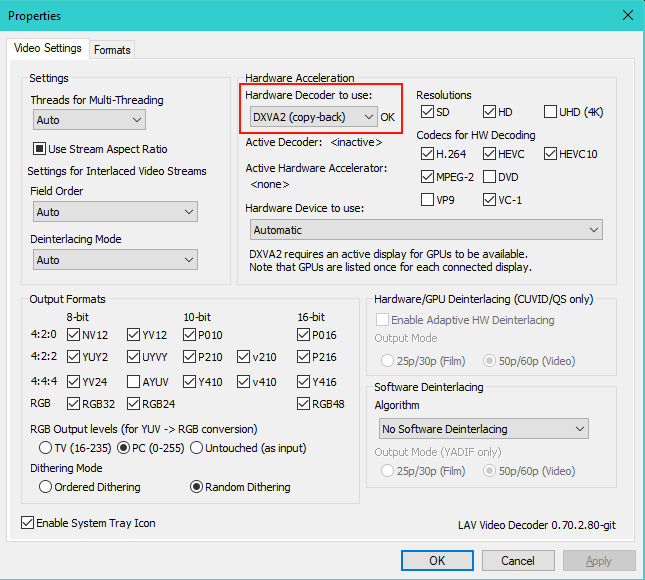
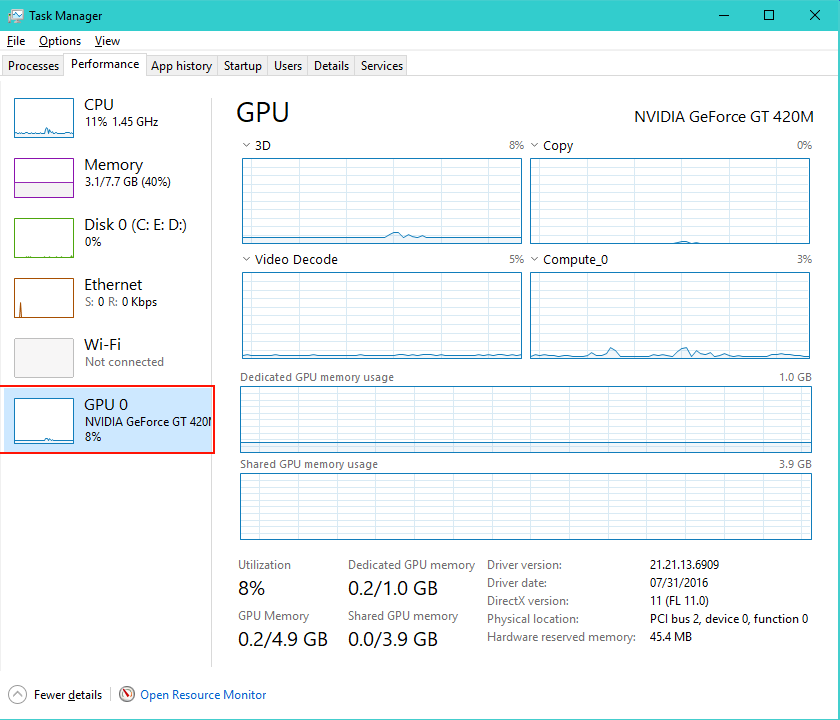
Note all but Microsoft Formats are selected (Figure 3).
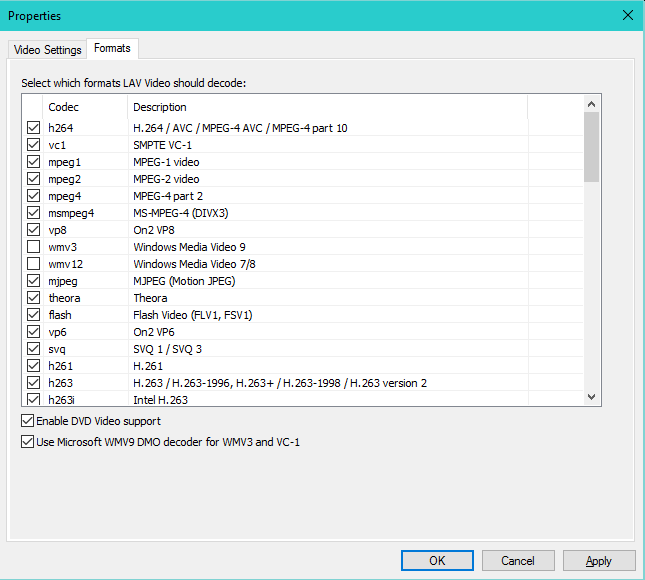
LAV Audio Decoder
We use the default Audio settings for LAV.
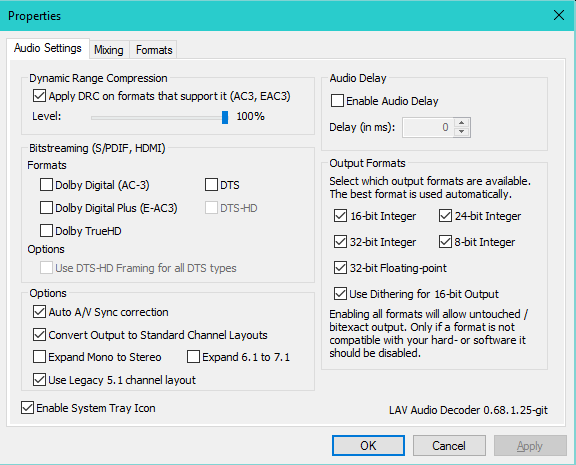
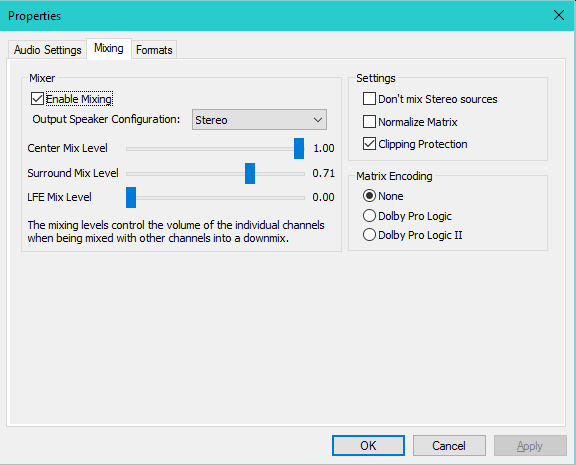
Note all but Microsoft Formats are selected (Figure 6).
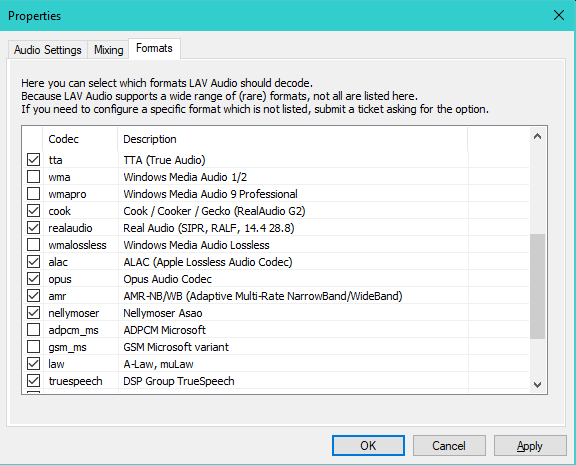
LAV Splitter
We use the default Splitter settings for LAV.
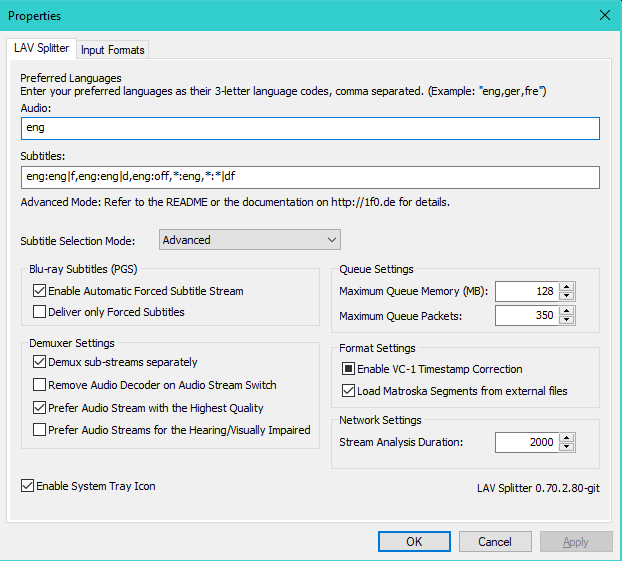
Note all except WAV are selected (Figure 8).
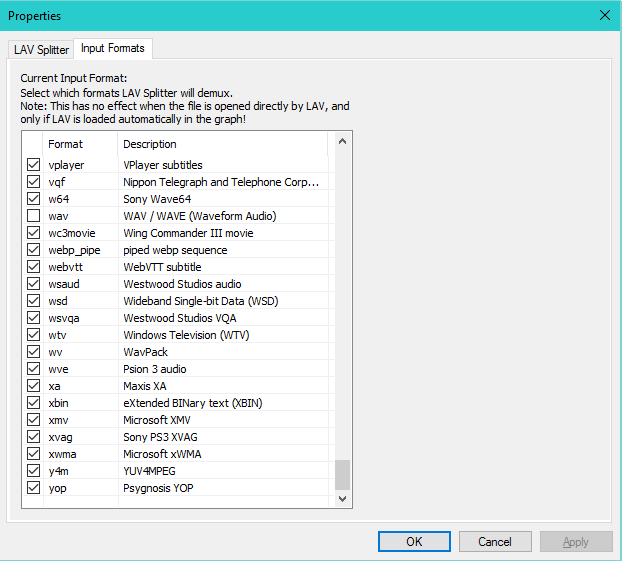
 Page Bottom
Page Bottom To Page Top
To Page Top