
Reports Options
Report Contents
These options affect the detail included in generated reports. The Report is useful as a printable guide for the video console operator during a performance. The Details options list all attributes values and are useful for problem diagnostics when a design does not work as expected.
Quick Set Buttons
- Check All - This button will check all the checkboxes in the Report Contents group.
- Clear All - This button will UNcheck all the checkboxes in the Report Contents group.
Report Contents Settings
- Media Item Attributes - You can check any or all of the checkboxes to print Media Item Attribute groups in the report. Checking all these boxes will create a very verbose report. You may want to limit it to only the Attribute groups you need for the purpose of the report (debugging your design vs project documentation).
- Automation Scripts - When checked, reports will include a list of Script names.
- Scripts Detail - When checked, reports will include: A summary of All Scripts including Steps.
-
Show Ids (diagnostic aid) - This exposes the Identifier (
 Id)
of Media Items and Scripts. It is generally only useful if you are trying to repair a reference to a deleted Media Item or Script.
Id)
of Media Items and Scripts. It is generally only useful if you are trying to repair a reference to a deleted Media Item or Script. - Media Groups / Script Groups- When checked, reports will include: A summary of All Media Groups and Script Groups.
- Scheduler Plans- When checked, reports will include: A summary of All Scheduler Plans.
- Program Behaviors - Includes the Behaviors in the report: Program and Automator Behaviors (when Automation Scripts is checked).
Validation
- Include remote files when checking for file existence - When checked, Media List Validation will check for the existence of Remote files. Remote files include Internet based files (ie HTTP) and network files. This may generally slow the validation process somewhat due to the nature of network transactions. Only HTTP Web links files are checked. Other Internet protocols are NOT checked.
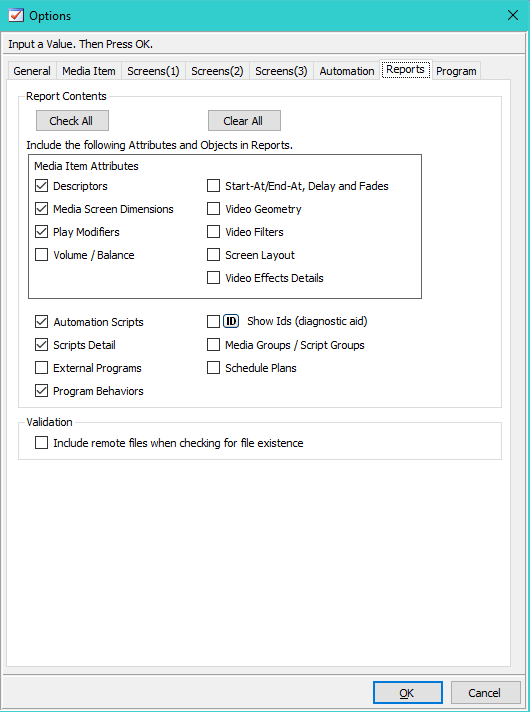
Figure 1. Reports Options
 Page Bottom
Page Bottom To Page Top
To Page Top