
Effect - Timing Values
Overview
Effect Timing (Effect Timing) allows you to control when an effect begins and how long it takes to complete.
Time Behaviors
- Speed of animation - The Target value of the effect will increment from the From Target value to the To Target value over the Duration time (typically a number of seconds). So the calculated speed of a given effect animation will depend on these three values (To, From and Duration).
- Chaining effects - If you do not specify a From Target value by checking the Apply a From Value checkbox , the current value will be used as the From value. This provides a way to chain effects over time and have each subsequent effect resume value changes where the previous one ended.
- Jump to target value - Setting the Duration to zero (0) will cause the effect to jump directly to the To Target value immediately when it executes at its Start At time.
Settings
- Start At - Time offset from the beginning of the video when the effect should start to execute.
- Duration - How long the effect will continue to animate after it starts.
Action Buttons
- Set to Zero - Sets the Start At time to Zero (00:00) .
- Set to End - Sets the Duration to the full lenght of the video. The Media Item Duration is determined when you load the video using the Load button in the Play Controls section of the application. The Set to End button will not work if the Duration of the video is not known.
Initial Play Values
When you click the Play button, the video will be in an initial state as follows:
- Scale: Set based on the option chosen in the Play Modifiers for Play Screen Size.
- Rotation: 0 degrees.
- Skew: 0 degrees for X and Y.
- Opacity: 1.0, full opacity.
- Translation: Positioned at upper left corner of Play Screen (0,0).
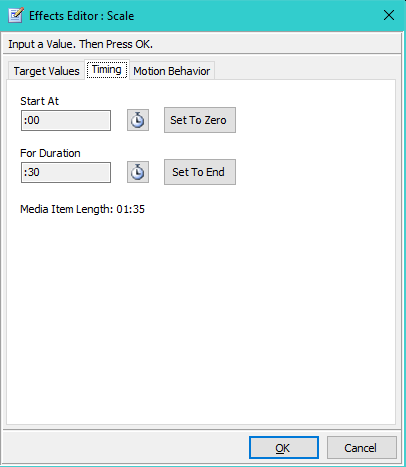
Figure 1. Timing tab of Effects Editor
 Page Bottom
Page Bottom To Page Top
To Page Top