
Automator - Ad Hoc Shortcuts
About Ad Hoc Shortcuts

Remote Controller
Ad Hoc Shortcuts adds another flavor of remote controller shortcuts. Each of these shortcuts links to a specific Media Item or Script. These shortcuts are stored in the Media List file itself, and thus are only available when the Media List is opened. This is different from the Actions Shortcuts which are stored in the program settings and are available regardless of which Media List is opened.
Shortcuts Basics
If you are not familiar with the basics of how remote controller Shortcuts work, see these sections on the Actions Shortcuts page:
- What Are Shortcuts?
- Setup Checklist for Remote Operation.
- Discover the Remote Key Signals. Determine what key signal combination each remote controller button sends. (Key Mapper Tool)
Quick Start
These are the basic steps to using Ad Hoc Shortcuts.
- Create Shortcuts - Create the Ad Hoc Shortcuts for the Media List (see next sections). Save the Media List after adding them.
- Turn On Ad Hoc Shortcuts Processing - In the Automator, click Behavior > Enable Ad Hoc Shortcuts > Ad Hoc Shortcuts Enable. The menu item will show a check-mark when it is active.
- Focus the Automator - Make the Automator the 'Focused' window so that it will receive the Remote's button press signals. Click on the Automator's window Title Bar to focus it.
- Power on Remote - Insert the remote's USB wireless receiver and power on the remote.
- Test It - Now the Automator is ready to receive and process remote button presses. Test a shortcut to confirm the Shortcuts mode is working.
Ad Hoc Shortcuts - menu items
Menu Locator: Automator > Tools > Ad Hoc Shortcuts .
Menu items
- Manage Ad Hoc Shortcuts - Allows you to Add, Delete, and Edit Ad Hoc Shortcuts.
- View Ad Hoc Shortcuts - Pops up a view dialog listing all current defined Ad Hoc Shortcuts.
Ad Hoc Shortcuts Editor
Editor buttons
Note: PageDown key will map to "Next". (This still works fine in our tests. It's a Windows quirk.)
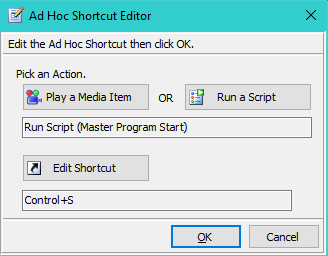
Figure 1. Ad Hoc Shortcuts Editor
 Page Bottom
Page Bottom To Page Top
To Page Top