
Audio Balance
Audio Output Device Selection
Video Mill audio is piped through the Default Playback device selected in the Windows Control Panel > Sound applet. On show day, remember to turn off System Sounds by setting the Sound Scheme to "No Sounds". You don't want to inadvertently produce any system beep sounds during a show. This is probably an item worth adding to your pre-show checklist.
Balance Slider
The Balance Control (Balance Control) slider (Figure 1) sets the Balance (Left/Right audio channel mix) of the current selected Media Item. The value is the percent (%) of audio that plays through the Left and Right channels.
- Apply Live - This button will toggle the connection (On/Off) to the Live (Loaded) Media Screen. When the connection is On, the slider value will be applied to the live Media Screen(s) based on the Apply Mode setting. The control panel will be highlighted when the connection is Live. When toggled Off, you can make adjustments without affecting the current playing video.
- Quick Set Buttons - These buttons will set the audio to 100% Left , Centered, and 100% Right respectively.
Slider Keyboard Control
If you select the slider control with the mouse, it will enable keyboard key operation of the slider. The Right Arrow and Left Arrow keys will move the slider position one tick for fine adjustment. The Page Up and Page Down keys will move the slider position five (5) ticks. Note: One tick is the smallest adjustment available with the slider.
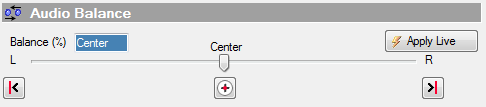
 Page Bottom
Page Bottom To Page Top
To Page Top Action Apply Mode
Action Apply Mode