
Sound List Portability Across Computers
How Sound Mill Locates Media Files
Your work in Sound Mill is saved as a Sound List file (.SLT file). The Media Files (Wavs, MP3s, etc) are NOT stored inside the Sound List file. Sound Mill locates media on your storage device (SSD, Hard Disk, etc) using its Windows file system path (ex. C:\Audio\MyShow\Laughter.MP3 ). You choose where you want to keep your media (drive letter and folder path).
Transferring a Sound List from One Computer to Another
You can develop your Sound List on a development computer then transfer it to a show computer. You will also need to transfer/copy all the media files to the show computer and you need to consider folder locations of media.
 Tip - Media File locations - For easiest portability, put all the Media Files into one folder as you build the Sound List. Then when you are ready to port it, you only have to copy one folder of files to the new computer rather than hunting for files -- and you won't miss any. This also makes using the
Tools -- Repair moved file paths
a one click operation.
Tip - Media File locations - For easiest portability, put all the Media Files into one folder as you build the Sound List. Then when you are ready to port it, you only have to copy one folder of files to the new computer rather than hunting for files -- and you won't miss any. This also makes using the
Tools -- Repair moved file paths
a one click operation.
There are two methods you can use when transferring media files:
Method 1 - Mirror File Paths
The fastest method for transferring a Sound List is to mirror the location of media files on both computers. For example, store media in folder C:\Audio\ShowName on both computers (it can be any folder path name you choose and the drive letters much match as well). Avoid using the Windows user Documents folder if possible because the Documents folder includes the Windows logon user name in the folder path.
Method 2 - Unique File Paths
If you cannot mirror media file folders as described above, you can place the media files anywhere you want on the second computer, but it will require an extra step. You will need to adjust the Sound Item media file locations in the Sound List to point to the new location (drive:/folder-path). To do this, with just a few clicks, you can use the programs "Tools > Repair moved file paths" feature to reset Sound Items to point to new locations.
Creating a Portable Show on CD
You can store your media files on a a writeable data CD or DVD. But due to read speeds of this mechanical storage device, this is the slowest option for storing files. It is not recommended for uses where split second audio timing is required. (see Storage Device Speeds section below)
Storage Device Speeds
 Tip - Use an SSD or Hard Drive to store your Media Files if possible. It's the fastest option available.
Tip - Use an SSD or Hard Drive to store your Media Files if possible. It's the fastest option available.
Where you store your Media Files can affect how fast they load and start playing. Slower devices can introduce a noticable delay. Below are typical read speeds for various devices (see Figure 1.). Check the hard drive manufacturer's Website for transfer speed specifications on your specific hardware before making a purchase decision. Theorical vs real effective speeds can differ greatly.
Solid-State Drive (SSD) has no moving parts (memory based, no spinning disk) and thus no physical seek limits, so the file read access rate is much higher than that of HDDs. At the time of this writing, the fastest SSDs read data at about 6 Gb/sec.
Internal Hard drives usually support ATA/66 (66 MB/sec*), Ultra ATA/100 (100 MB/sec), or SATA (150 MB/sec) interfaces. Internal hard drives as a general rule are a faster choice than external due to bus transfer limits, but some external drives can be more than adequate depending on the connection type and hard drive characteristics.
External Hard drives can be USB or Firewire connected. USB 2.0 has a theorical data rate at 480Mbps (bits per second) with USB harddrive effective rates in the range 20-40 MB/sec . Firewire 800 has a theorical data rate at 800Mbps (bits per second) or double that of USB 2. See this article for benchmark comparisons of Firewire 800 (1394b) vs USB 2. eSATA (external-serial ATA) has a 3Gigabit/second burst rate, far outreaching USB or Firewire.
USB flash memory stick effective rate at about 20-30 MB/sec. Memory stick speed vary widely. Cheap sticks tend to be slower.
DVD/CD drives are in the range of 20 to 150 times slower than hard drives, depending on drive CD vintage. Typical CD Read speeds are: 12x speed (2 MB/s), 32x speed (5 MB/s), 52x speed (8 MB/s). If sound timing is critical, do not use a CD drive.
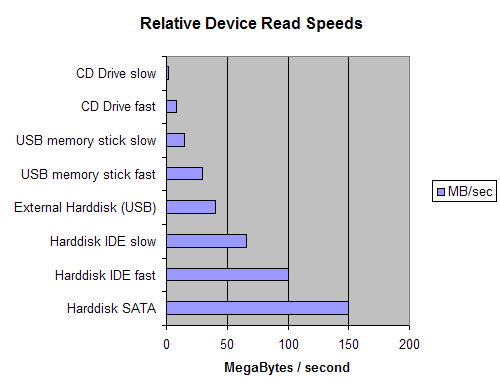
Figure 1 Notes
- MB/sec = Megabytes per second, Higher speeds are better.
- SSD (not shown) can be up to 40 times faster than Hard Disk SATA.
- Rates shown are average by device type and are meant to show a typical relative comparison. Actual speeds are device specific and can vary widely based on hardware characteristics.
 Page Bottom
Page Bottom To Page Top
To Page Top