
View Menu
Locator: Easy Player > View .
Show / Hide - Windows Controls
These menu items, when clicked, will toggle visibility of the associated Player element (see Figure 1.). These are program settings and are NOT stored with the Playlist.
- Window Title Bar (#1 in Figure 1) Also toggles visibility of the Menu bar and Status bar.
- Menu Bar (#2 in Figure 1) Also toggles visibility of the Status bar. (Ctrl+M)
- Full Screen toggles the Player window between Full Screen and Normal window mode.
Show / Hide - Playlist Elements
These menu items, when clicked, will toggle visibility of the associated Playlist element (see Figure 1.). These are Playlist settings and are stored with the Playlist. So when you open a saved Playlist, these visibility values are used to show/hide Visual Elements on the Player.
-
All Player/Playlist Visual Elements
- Show - Makes all the Player and Playlist Visual Elements visible.
- Hide - Hides all the Player and Playlist Visual Elements.
-
Background Image - When checked, if the Background Image filename is blank (not set) then a Missing Image symbol will be displayed (
 ). You can set the Default Background Image to your own image in the Easy Player Options dialog.
). You can set the Default Background Image to your own image in the Easy Player Options dialog.
-
Marquee Image (#3 in Figure 1) - When checked, if the Marquee Image filename is blank (not set)then a Missing Image symbol will be displayed (
 ). You can set the Default Marquee Image to your own business banner image in the Easy Player Options
dialog.
). You can set the Default Marquee Image to your own business banner image in the Easy Player Options
dialog. - Title (#4 in Figure 1)
- Description (#5 in Figure 1)
- Show Cue Buttons (Lower half of Figure 1) toggles view of the Cue Buttons Table. (Additional shortcut keys: B and "." (Period))
Show / Hide - Player Common Elements
These menu items, when clicked, will toggle visibility of the associated Player elements (see Figure 1).
- Playback Controls Panel (#6 in Figure 1) - When this panel is hidden, you can still operate operate all Actions (ex. Play/Pause/Resume etc.) via keyboard shortcuts.
- Volume Bar and Mute Indicator (#8 in Figure 1).
- Playback Time Position Readout (#7 in Figure 1).
- Playback Position Progress Bar and Playing/Paused Indicator (#9 in Figure 1).
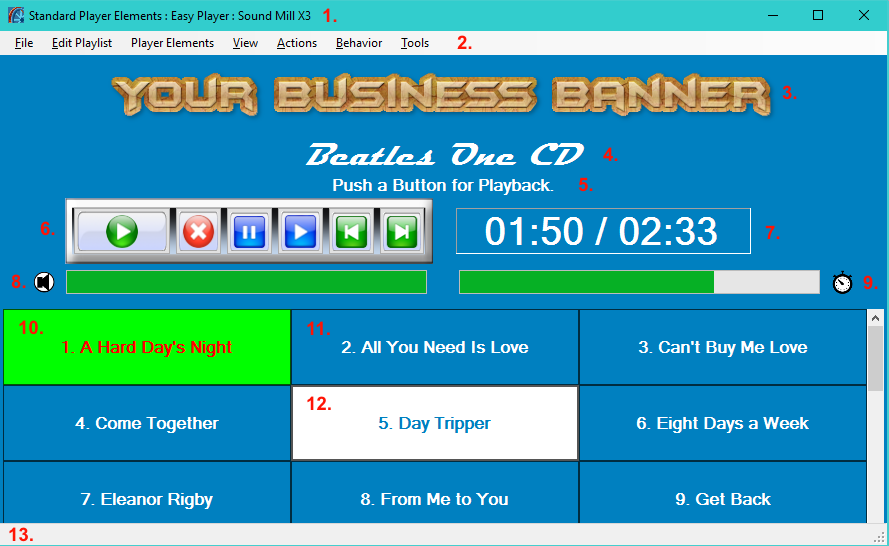
Easy Player Elements:
1. Window Title Bar;
2. Window Menu Bar;
3. Playlist Marquee Image;
4. Playlist Title;
5. Playlist Description;
6. Playback Controls Panel;
7. Playback Time Position Readout;
8. Volume Bar and Volume/Mute Indicator;
9. Playback Position Progress Bar and Playing/Paused Indicator;
10. Cue Button - Playing Cue;
11. Cue Button - Unselected;
12. Cue Button - Selected;
13. Window Status Message Bar.
 Page Bottom
Page Bottom To Page Top
To Page Top